With the help of the Awesome Simracing Desktop Client liveries can be synced to your local machine.
Select collections to sync
The desktop client only syncs livery collections you follow. By default you follow all active collections of your communities. When a new collection is created or you join a new community, those new collections are also marked as followed for you.
On each collection page you can Unfollow or Follow a collection again.
On your My Collections page you have an overview of all collections you follow, and can unfollow them there as-well.
To disable the "auto following" of new collections, you can edit your user settings via My Account > Edit and select your desired option for "Settings > Auto Follow Collections".
Downloading liveries
- Optionally cleanup your Livery folder in
[user folder]/Documents/Assetto Corsa Competizione/Customs/Liveriesbefore following the next steps. - Make sure you are registered on this site (Login => Login via Discord)
- Download the Desktop Client and unzip it
- Retrieve your API Key
- Start the Desktop client
- Go to the Settings and enter your API Key there.
- Also make sure DDS only is checked. This way you will avoid join lags of custom liveries, as liveries without _1.dds files are not downloaded.
- Go to Sync and hit the Sync liveries button.
It should look something like this then:
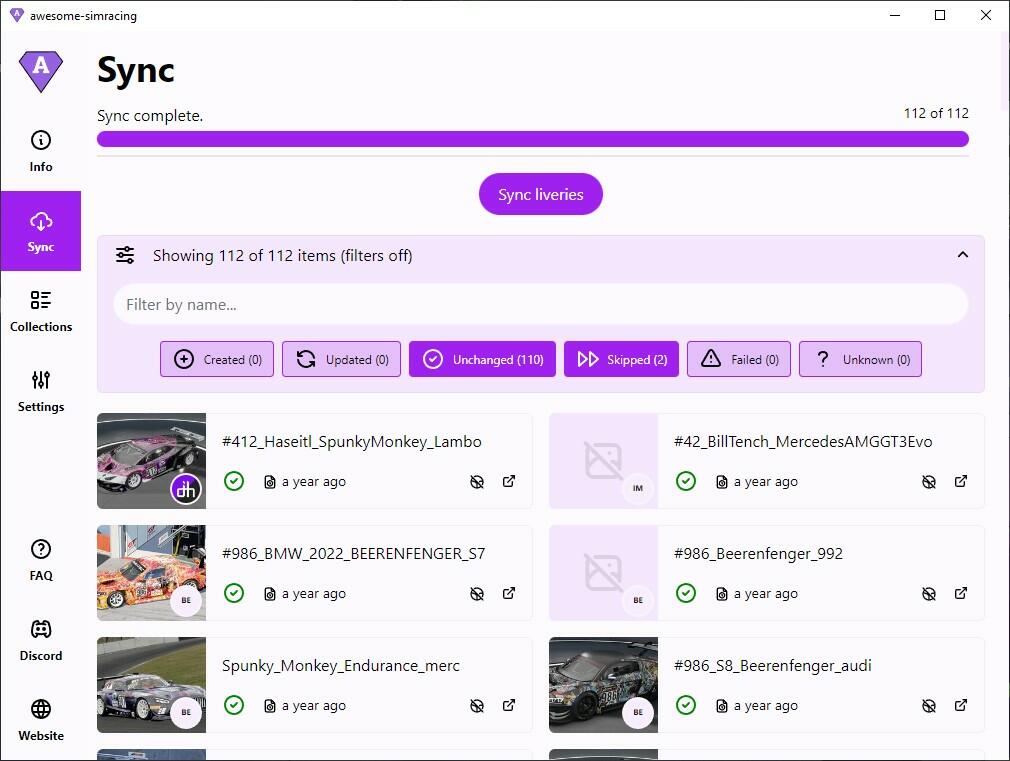
The different download states have the following meaning:
- Created: the livery was freshly created, as the folder did not exist before
- Updated: the livery files were updated for a folder that existed before
- Unchanged: the livery files in an existing folder had no difference in the ones on the server. So no download was necessary.
- Skipped: the download of the livery was skipped. This currently is displayed when no dds file was provided
Download only when dds file is providedis checked - Failed: Something went wrong. If the issue persists, please contact me in the #support channel on Discord.